If you arrived here from a search query, you may be interested in reading the Introduction and Setting The Stage articles first.
In order to use IPv6 our router requires a globally routable IP address. This means we cannot use one of the ubiquitous "home network gateways" in it's normal mode of operation as a NAT router as they do not offer native support for IPv6 and we cannot do IPv6 over NAT.
Fortunately, most of these devices can be configured in "bridge" mode which will allow a Debian/Ubuntu server to take over the role of our main Internet router thereby paving the way to IPv6 goodness.
Step 1: Configure A Server As An IPv4 Internet Gateway
Follow the IPv4 router guide found here to prepare your router for IPv6. Come back here when you are finished.
OK, once you have your IPv4 router setup and running we can start adding IPv6 support.
Step 2: Basic IPv6 Functionality
Creating an account with a Tunnel Broker:
The first thing you need to do is visit Hurricane Electric's Tunnel Broker page and sign up for an IPv6 tunnel account.
Once you have created your account we need to configure the tunnel on our router.
Creating an IPv6 tunnel:
Login to your tunnel account and click on "Create Regular Tunnel"
Enter the public IP address of your server in the text field called "IPv4 Endpoint (Your side): (ie: The IP address of your ppp0 adapter)
Choose a tunnel server that is closest to where you are (you can use traceroute to find one with the lowest number of hops or simply go by geographical location). Going with the default server offered is probably the best bet though.
Click on "Create Tunnel"
You should now see something like this;
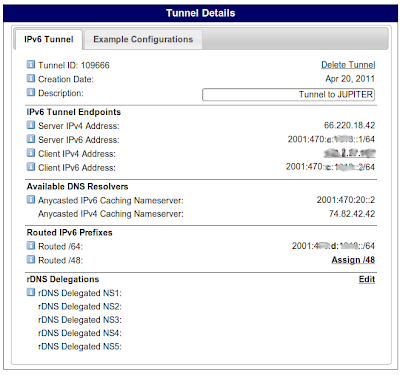
And that's it, your tunnel has been created!
Configuring Your Tunnel
Now we need to configure our router to use our new tunnel.
As root, edit your interfaces file;
sudo vi /etc/network/interfacesAdd the following lines replacing the parts in [italics] with the address details as provided on your Tunnel Details Page;
auto ip6tunnel
iface ip6tunnel inet6 v4tunnel
address [Client IPv6 Address]
netmask 64
ttl 64
gateway [Server IPv6 Address]
endpoint [Server IPv4 Address]
local [Client IPv4 Address]Note: When entering addresses, don't include the /n at the end as this is the netmask and is not part of the address. It is worth noting that, unlike IPv4, IPv6 supports only CIDR notation (bitwise) netmasks, decimal netmasks are not supported.
Once that is done, save the file and restart your router, I'll wait here until that's finished.
OK, now let's have a look around and do some tests.
In a shell console, enter;
ifconfig ip6tunnel
ip6tunnel Link encap:IPv6-in-IPv4
inet6 addr: fe80::7b02:25c5/128 Scope:Link
inet6 addr: 2001:470:c:2345::2/64 Scope:Global
UP POINTOPOINT RUNNING NOARP MTU:1472 Metric:1
RX packets:170953 errors:0 dropped:0 overruns:0 frame:0
TX packets:168578 errors:0 dropped:0 overruns:0 carrier:0
collisions:0 txqueuelen:0
RX bytes:140703681 (140.7 MB) TX bytes:20945209 (20.9 MB)Hopefully you will see similar output to above.
Let's try and ping the Hurricane Electric IPv6 DNS servers. The address for this server can be found on the tunnel details page.
IPv6 uses the ping6 command but it works exactly like "normal" ping;
ping6 -c 4 2001:470:20::2
PING 2001:470:20::2(2001:470:20::2) 56 data bytes
64 bytes from 2001:470:20::2: icmp_seq=1 ttl=64 time=437 ms
64 bytes from 2001:470:20::2: icmp_seq=2 ttl=64 time=474 ms
64 bytes from 2001:470:20::2: icmp_seq=3 ttl=64 time=441 ms
64 bytes from 2001:470:20::2: icmp_seq=4 ttl=64 time=510 ms
--- 2001:470:20::2 ping statistics ---
4 packets transmitted, 4 received, 0% packet loss, time 2999ms
rtt min/avg/max/mdev = 437.905/465.959/510.010/29.213 msAwesome. Right now you are probably thinking "I can't believe it was that easy!". Well, hold on there cowboy, it's not over yet. Right now our gateway is the only host on our network that can use IPv6, and it can't even resolve names to IPv6 yet.
We can fix name resolution very easily for now by simply adding an entry for HE's IPv6 DNS server to our resolv.conf file;
sudo vi /etc/resolv.confAdd an extra nameserver line like so;
nameserver 2001:470:d:1018::1Let's try pinging a name this time;
ping -c 4 ipv6.tuxnetworks.com
ping: unknown host ipv6.tuxnetworks.comOops, don't forget we need to use ping6 instead! Let's try it again;
ping6 -c 4 ipv6.tuxnetworks.com
PING ipv6.tuxnetworks.com(2001:470:c:1004::2) 56 data bytes
64 bytes from 2001:470:c:1004::2: icmp_seq=1 ttl=63 time=227 ms
64 bytes from 2001:470:c:1004::2: icmp_seq=2 ttl=63 time=332 ms
64 bytes from 2001:470:c:1004::2: icmp_seq=3 ttl=63 time=230 ms
64 bytes from 2001:470:c:1004::2: icmp_seq=4 ttl=63 time=227 ms
--- ipv6.tuxnetworks.com ping statistics ---
4 packets transmitted, 4 received, 0% packet loss, time 2999msThat's a whole lot better but there are still some things to be done. We will cover those in the next article.
Continue on to Step 3: LAN access and autoconfiguration
P.S. Don't forget that June 8 is IPv6 Day!
No comments:
Post a Comment